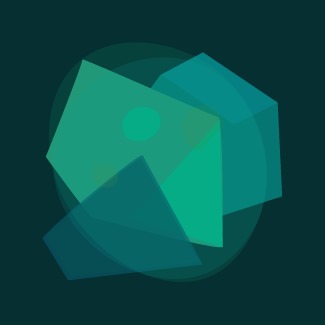Configuration file
Contents
Configuration file locations
Configuration file format
Targets
Rules
Example rules
Layouts and layout renderers
Include files
Variable
Automatic reconfiguration
Troubleshooting logging
Asynchronous processing and wrapper targets
Default wrappers
Default target parameters
Configuration file locations
NLog attempts to automatically configure itself on startup, by looking for the configuration files in some standard places.
The following locations will be searched when executing a stand-alone *.exe application:
- standard application configuration file (usually applicationname.exe.config)
- applicationname.exe.nlog in application’s directory
- NLog.config in application’s directory
- NLog.dll.nlog in a directory where NLog.dll is located (only if NLog isn't installed in the GAC)
- file name pointed by the NLOG_GLOBAL_CONFIG_FILE environment variable (if defined, NLog 1.0 only - support removed in NLog 2.0)
In case of an ASP.NET application, the following files are searched:
- standard web application file web.config
- web.nlog located in the same directory as web.config
- NLog.config in application’s directory
- NLog.dll.nlog in a directory where NLog.dll is located (only if NLog isn't installed in the GAC)
- file name pointed by the NLOG_GLOBAL_CONFIG_FILE environment variable (if defined, NLog 1.0 only - support removed in NLog 2.0)
The .NET Compact Framework doesn’t recognize application configuration files (*.exe.config) nor environmental variables, so NLog only looks in these locations:
- applicationname.exe.nlog in application’s directory
- NLog.config in application’s directory
- NLog.dll.nlog in a directory where NLog.dll is located (only if NLog isn't installed in the GAC)
Configuration file format
NLog supports two configuration file formats:
- Configuration embedded within the standard *.exe.config or web.config file
- Simplified configuration, stored in a separate file
In the first variant, we use a standard configSections mechanism, which makes our file look like this:
<configuration>
<configSections>
<section name="nlog" type="NLog.Config.ConfigSectionHandler, NLog"/>
</configSections>
<nlog>
</nlog>
</configuration>
The simplified format is the pure XML having the <nlog /> element as its root. The use of namespaces is optional, but it enables the Intellisense in Visual Studio.
<nlog xmlns="http://www.nlog-project.org/schemas/NLog.xsd" xmlns:xsi="http://www.w3.org/2001/XMLSchema-instance">
</nlog>
Note that NLog config file is case-insensitive when not using namespaces and is case-sensitive when you use them. Intellisense only works with case-sensitive configurations.
Configuration elements You can use the following elements as children to <nlog />. The first two elements from the list are required to be present in all NLog configuration files, the remaining ones are optional and can be useful in advanced scenarios.
- <targets /> – defines log targets/outputs
- <rules /> – defines log routing rules
- <extensions /> – loads NLog extensions from the *.dll file
- <include /> – includes external configuration file
- <variable /> – sets the value of a configuration variable
Targets
The <targets /> section defines log Targets. Each target is represented by a element. There are two attributes required for each target:
- name – target name
- type – target type – such as "File", "Database", "Mail". When using namespaces this attribute is named xsi:type.
In addition to these attributes, targets usually accept other parameters, which impact the way diagnostic traces are written. Each target has a different set of parameters, they are described in detail on project’s homepage and they are context-sensitive. Intellisense is also available in Visual Studio.
For example – the File target accepts the fileName parameter which defines output file name and the Console target has the error parameter which determines whether the diagnostic traces are written to standard error (stderr) instead of standard output (stdout) of the process.
This example demonstrates a <targets /> section which defines multiple targets: two files, one network target and OutputDebugString target:
<targets>
<target name="f1" xsi:type="File" fileName="file1.txt"/>
<target name="f2" xsi:type="File" fileName="file2.txt"/>
<target name="n1" xsi:type="Network" address="tcp://localhost:4001"/>
<target name="ds" xsi:type="OutputDebugString"/>
</targets>
NLog provides many predefined Targets. It’s actually very easy to create your own target - see How to write a Target.
Rules
Log routing rules are defined in the <rules /> section. It is a simple routing table, where we define the list of targets that should be written to for each combination of source/logger name and log level. Rules are processed starting with the first rule in the list. When a rule matches, log messages are directed to target(s) in that rule. If a rule is marked as final, rules below it are not processed.
Each routing table entry is a <logger /> element, which accepts the following attributes:
- name – source/logger name (may include wildcard characters *)
- minlevel – minimal log level for this rule to match
- maxlevel – maximum log level for this rule to match
- level – single log level for this rule to match
- levels - comma separated list of log levels for this rule to match
- writeTo – comma separated list of target that should be written to when this rule matches.
- final – make this rule final. No further rules are processed when any final rule matches.
Example rules
All messages from the Class1 in the Name.Space whose level is Debug or higher are written to the "f1" target:
<logger name="Name.Space.Class1" minlevel="Debug" writeTo="f1" />
All messages from the Class1 in the Name.Space whose level is either Debug or Error or higher are written to the "f1" target:
<logger name="Name.Space.Class1" levels="Debug,Error" writeTo="f1" />
Messages from any class in the Name.Space namespace are written to both "f3" and "f4" targets regardless of their levels:
<logger name="Name.Space.*" writeTo="f3,f4" />
Messages from any class in the Name.Space namespace whose level is between Debug and Error (which makes it Debug,Info,Warn,Error) are rejected (as there’s no writeTo clause) and no futher rules are processed for them (because of the final="true" setting)
<logger name="Name.Space.*" minlevel="Debug" maxlevel="Error" final="true" />
In the simplest cases the entire logging configuration consists of a single <target /> and a single <logger /> rule that routes messages to this target depending on their level, but adding more targets and rules is very simple as the application grows.
Layouts and layout renderers
One of NLog’s strongest assets is the ability to use layouts. In the simplest form layouts are texts with embedded tags delimited by ${ and }. The tags are called Layout Renderers and can be used to insert pieces of contextual information into the text.
Layouts can be used in many places, for example they can control the format of information written on the screen or sent to a file, but also to control the file names themselves. This is very powerful, which we’ll see in a moment.
Let’s assume, that we want to annotate each message written to the console with:
- current date and time
- name of the class and method that emitted the log message
- log level
- message text
This is very easy:
<target name="c" xsi:type="Console" layout="${longdate} ${callsite} ${level} ${message}"/>
We can make each messages for each logger go to a separate file, as in the following example:
<target name="f" xsi:type="File" fileName="${logger}.txt"/>
As you can see, the ${logger} layout renderer was used in the fileName attribute, which causes each log message to be written to the file whose name includes the logger name. The above example will create the following files:
- Name.Space.Class1.txt
- Name.Space.Class2.txt
- Name.Space.Class3.txt
- Other.Name.Space.Class1.txt
- Other.Name.Space.Class2.txt
- Other.Name.Space.Class3.txt
Include files
It’s sometimes desired to split the configuration file into many smaller ones. NLog provides an include file mechanism for that. To include an external file, you simply use element. It’s worth noting that the file attribute, just like most attributes in NLog config file(s), may include dynamic values using the familiar ${} notation for layout renderers, so it’s possible to include different files based on environmental properties.
The following configuration example demonstrates this, by loading a file whose name is derived from the name of the machine we’re running on.
<nlog>
...
<include file="${basedir}/${machinename}.config"/>
...
</nlog>
The optional attribute, ignoreErrors="true", which defaults to false, can be added to prevent an exception from being thrown when the include file is not found or is not formatted correctly. When setting ignoreErrors="true", use the Troubleshooting logging section to log errors.
Variables
Variables can be used to write complex or repeated expressions (such as file names) in a concise manner. To define a variable use the following syntax:
<variable name="var" value="xxx" />
Once defined, variables can be used as if they were layout renderers – by using ${var} syntax, as demonstrated in the following example:
<nlog>
<variable name="logDirectory" value="${basedir}/logs/${shortdate}"/>
<targets>
<target name="file1" xsi:type="File" fileName="${logDirectory}/file1.txt"/>
<target name="file2" xsi:type="File" fileName="${logDirectory}/file2.txt"/>
</targets>
</nlog>
Automatic reconfiguration
The configuration file is read automatically at program startup. In a long running process (such as a Windows service or an ASP.NET application) it’s sometimes desirable to temporarily increase the log level without stopping the application. NLog can monitor logging configuration files and re-read them each time they are modified. To enable this mechanism, you simply add autoReload="true" parameter to the configuration file.
<nlog autoReload="true">
...
</nlog>
Note that automatic reconfiguration supports include files, so each time one of the included files is changed, the entire configuration gets reloaded.
Troubleshooting logging
Sometimes our application doesn’t write anything to the log files, even though we have supposedly configured logging properly. There can be many reasons for logs not being written. The most common problems are permissions issues, usually in an ASP.NET process, where the aspnet_wp.exe or w3wp.exe process may not have write access to the directory where we want to store logs.
NLog is designed to swallow run-time exceptions that may result from logging. The following settings can change this behavior and/or redirect these messages.
- <nlog throwExceptions="true" /> - adding the throwExceptions attribute in the config file causes NLog to stop masking exceptions and pass them to the calling application instead. This attribute is useful at deployment time to quickly locate any problems. It’s recommended to set throwExceptions to "false" as soon as the application is properly configured to run, so that any accidental logging problems won’t crash the application.
- <nlog internalLogFile="file.txt" /> - adding internalLogFile causes NLog to write its internal debugging messages to the specified file. This includes any exceptions that may be thrown during logging.
- <nlog internalLogLevel="Trace|Debug|Info|Warn|Error|Fatal" /> – determines the internal log level. The higher the level, the less verbose the internal log output.
- <nlog internalLogToConsole="false|true" /> – determines whether internal logging messages are sent to the console.
- <nlog internalLogToConsoleError="false|true" /> – determines whether internal logging messages are sent to the console error output (stderr).
Asynchronous processing and wrapper targets
NLog provides wrapper and compound targets which modify other targets’ behavior by adding features like:
- asynchronous processing (wrapped target runs in a separate thread)
- retry-on-error
- load balancing
- buffering
- filtering
- failover (failover)
To define a wrapper in the configuration file, simply nest a target node within another target node. You can even wrap a wrapper target - there are no limits on depth. For example, to add asynchronous logging with retry-on-error functionality add this to your configuration file:
<targets>
<target name="n" xsi:type="AsyncWrapper">
<target xsi:type="RetryingWrapper">
<target xsi:type="File" fileName="${file}.txt" />
</target>
</target>
</targets>
Because asynchronous processing is a common scenario, NLog supports a shorthand notation to enable it for all targets without the need to specify explicit wrappers. You can simply set async="true" on targets element and all your targets within that element will be wrapped with the AsyncWrapper target.
<nlog>
<targets async="true">
<!-- all targets in this section will automatically be asynchronous -->
</targets>
</nlog>
Default wrappers
Sometimes we require ALL targets to be wrapped in the same way, for example to add buffering and/or retrying. NLog provides <default-wrapper /> syntax for that. You simply put this element in the <targets /> section and all your targets will be automatically wrapped with the specified wrapper. Note that <default-wrapper /> applies to the single <targets /> section only and you can have multiple sections so you can define groups of targets that are wrapped in a similar manner.
<nlog>
<targets>
<default-wrapper xsi:type="BufferingWrapper" bufferSize="100"/>
<target name="f1" xsi:type="File" fileName="f1.txt"/>
<target name="f2" xsi:type="File" fileName="f2.txt"/>
</targets>
<targets>
<default-wrapper xsi:type="AsyncWrapper">
<wrapper-target xsi:type="RetryingWrapper"/>
</default-wrapper>
<target name="n1" xsi:type="Network" address="tcp://localhost:4001"/>
<target name="n2" xsi:type="Network" address="tcp://localhost:4002"/>
<target name="n3" xsi:type="Network" address="tcp://localhost:4003"/>
</targets>
</nlog>
In the above example we’ve defined two buffered File targets and three asynchronous and retrying Network targets.
Default target parameters
Similar to default wrappers, NLog provides <default-target-parameters /> which enables you to specify default values of target parameters. For example, if you don’t want files to be kept open, you can either add keepFileOpen="false" to each target, as in the following example:
<nlog>
<targets>
<target name="f1" xsi:type="File" fileName="f1.txt" keepFileOpen="false"/>
<target name="f2" xsi:type="File" fileName="f2.txt" keepFileOpen="false"/>
<target name="f3" xsi:type="File" fileName="f3.txt" keepFileOpen="false"/>
</targets>
</nlog>
Alternatively you can specify a single <default-target-parameters /> that applies to all targets in the <targets /> section. Default parameters are defined on a per-type basis and are applied BEFORE the actual attributes defined in the XML file:
<source lang="xml">
<nlog>
<targets>
<default-target-parameters xsi:type="File" keepFileOpen="false"/>
<target name="f1" xsi:type="File" fileName="f1.txt"/>
<target name="f2" xsi:type="File" fileName="f2.txt"/>
<target name="f3" xsi:type="File" fileName="f3.txt"/>
</targets>
</nlog>
Last edited by Chris,
'메모' 카테고리의 다른 글
| 푸바! (0) | 2013.11.26 |
|---|---|
| Nexus 7 - Android 4.3 - bootloader problem (0) | 2013.11.24 |
| [NLog] Target - Layout Renderers (0) | 2013.11.22 |
| Windows Forms Event LifeCycle (0) | 2013.11.20 |
| 닷넷의 resx파일 (System.Resources)에 대한 간략적인 설명 (0) | 2013.11.20 |